Often when you are on holiday or unavailable you might still receive emails. It might not be good if your client does not get any response from you at this time. This is where the Autoresponder on cPanel comes in and here is how you can set it up:
- Log into your cPanel account.
- Once you are logged in you can either look for the "Autoresponders" icon in the Mail section or search "Autoresponder" in the search bar on the top right of the screen.
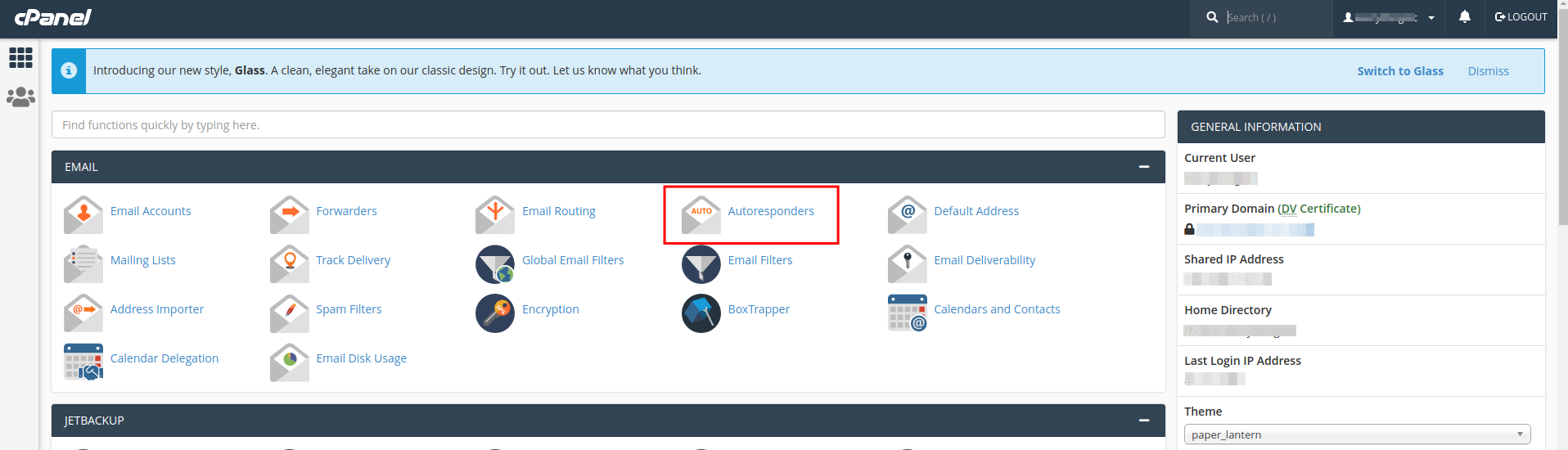
- Click on the "Add Autoresponder" button.
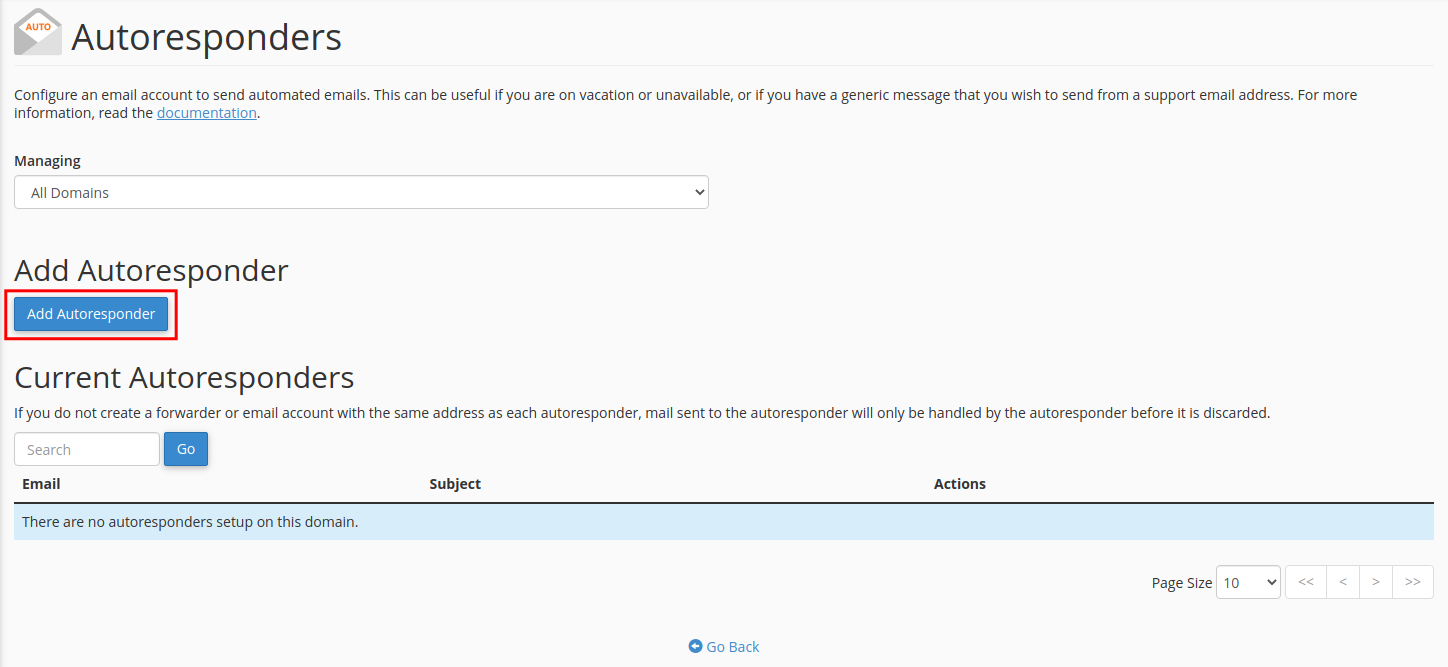
- First, you need to specify the Interval of how many hours between responses to the same email address. 12 hours is usually a good interval or leave it blank if you always want to respond.
- In the Email field, enter the name of the email address that the autoresponse should be set up for (e.g. support and not support@example.com). Then in the Domain field select the domain if you have multiple domains in your account.
- Enter the name you want to send from in the From field and the subject that you want to be displayed in your email in the Subject field (e.g. I am currently out of office etc. ) or add &subject% as a wildcard to use the same subject as the sender. Then enter the body of the email that you want to send.
- Select a Start en Stop time for the Autoresponder. For instance, if you are on a December holiday select Custom under the Start field and select the date and time that you want the Autoresponder to start. and then the same in the Stop field for when you are back in the office. You can also select Immediately under the Start field to make it active immediately, as well as have the Autoresponder on indefinitely by selecting Never under the Stop field.
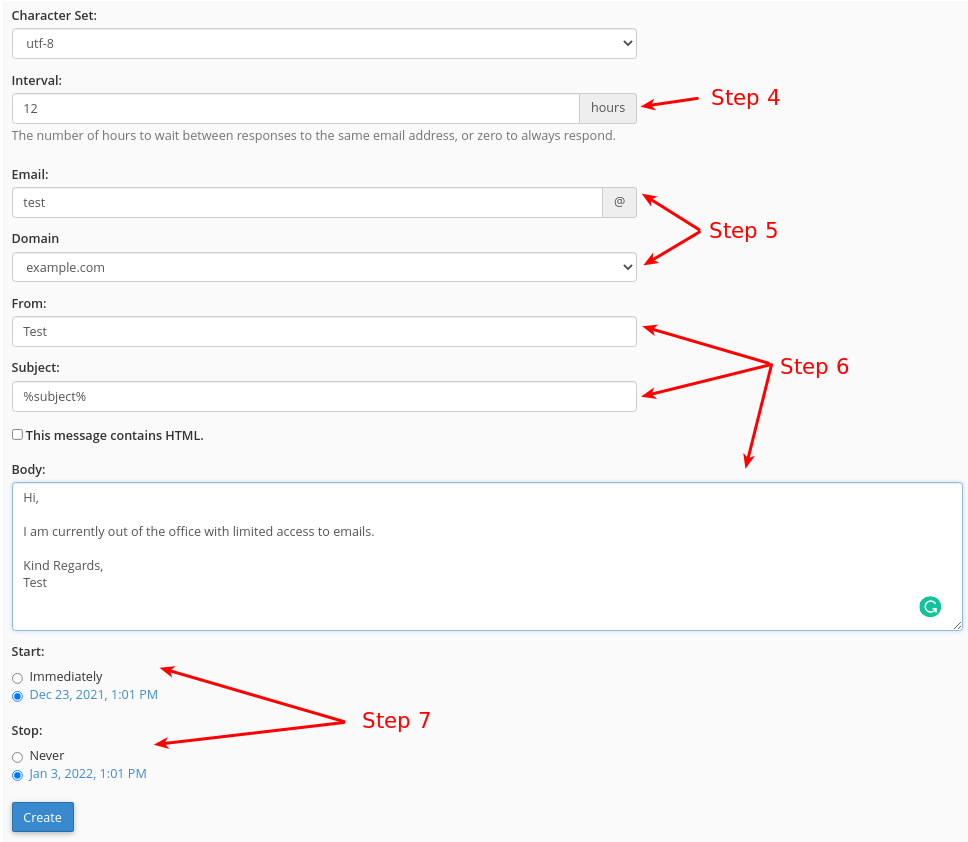
- Click the "Create" button to finalise.
You can also remove the Autoresponders.
- Follow the first two steps above.
- Here you will see a list of Current Autoresponders.
- Look for the one you want to remove and press the "Delete" button next to it.


