Often when you are on holiday or unavailable you might still receive emails. It might not be good if your client does not get any response from you at this time. This is where the Automatic Replies on Usermin comes in and here is how you can set it up:
- Log in to your Virtualmin server.
- Click on "Edit Users".
- Select the email address that you want to set up the Automatic Replies on.
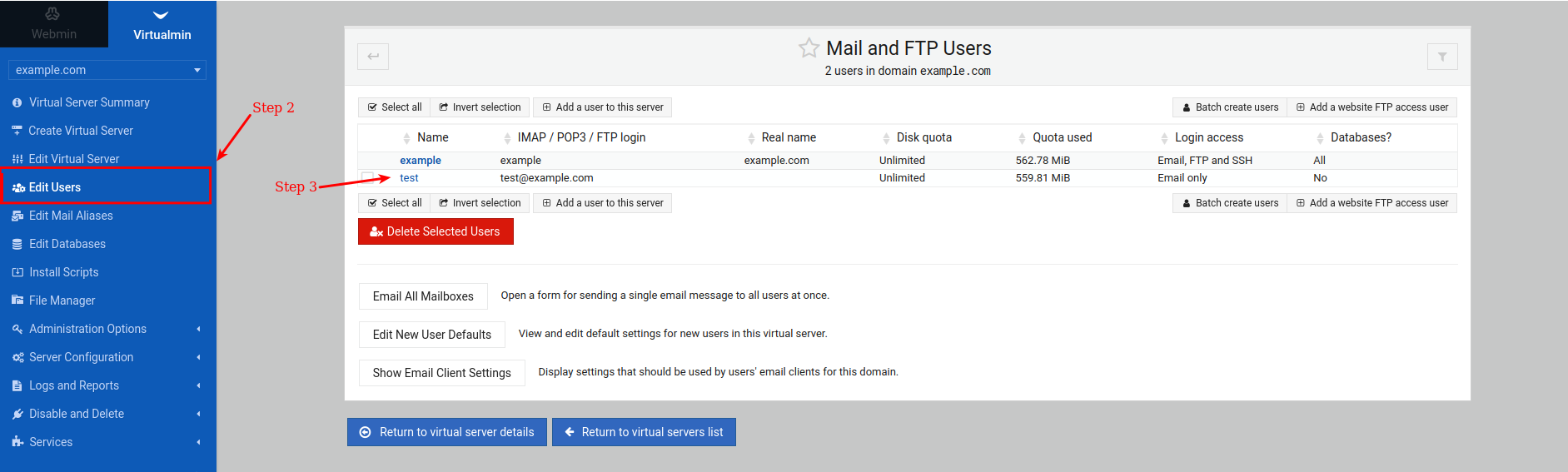
- Click on "Login to Usermin".
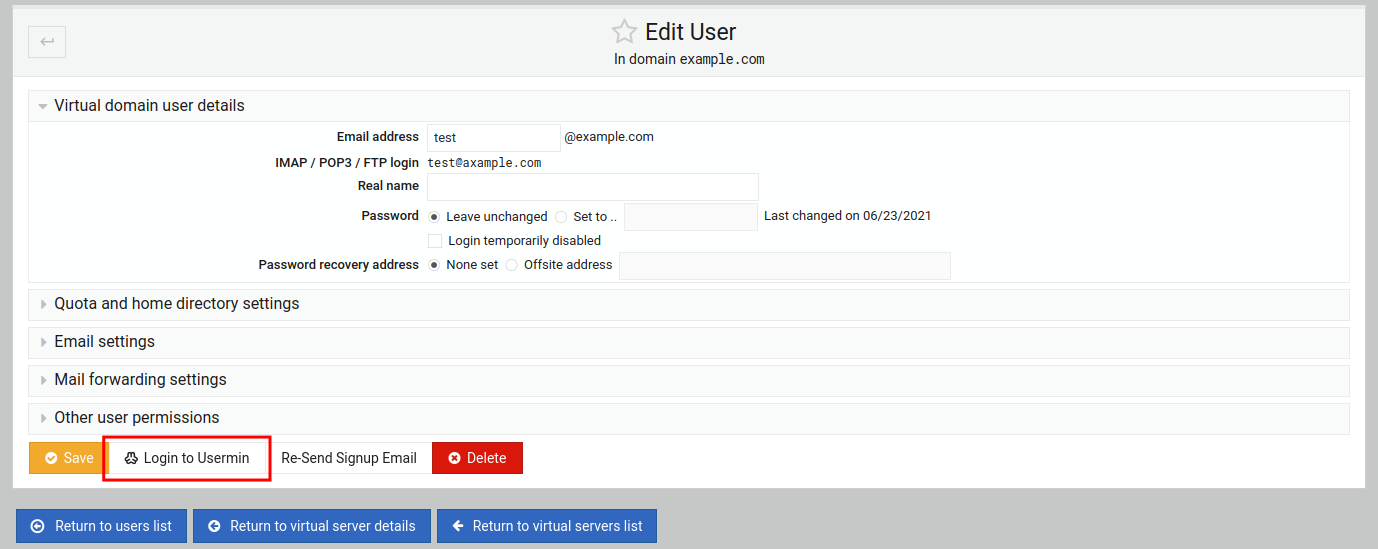
- Once you are logged in to the mailbox on Usermin, click on "Automatic Reply" in the left menu.
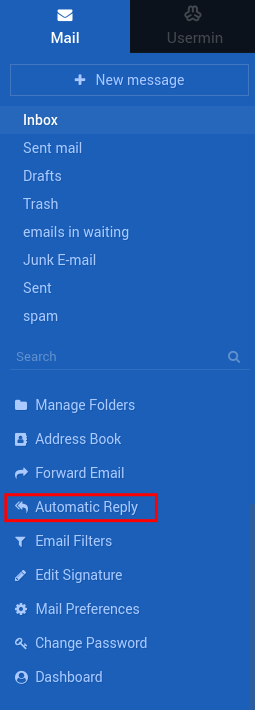
- Select "Yes" to enable Automatic Replies.
- Type the content of your Automatic Reply in the "Reply message" field.
- By default, the email subject will be the same as the one the sender set the email as, you can select the other option next to "Email subject" to make a custom Subject.
- Select the Minimum interval between replies in minutes or no minimum. This basically means that if someone sends another email within the minimum interval, another automatic reply will not be sent.
- "Don't send automatic reply before" and "Don't send automatic reply after" is used to set the start and end date of your automatic reply. For instance, if you are on leave from the 20th of December to the 3rd of January you can set the dates to this (double-check if the year is correct).
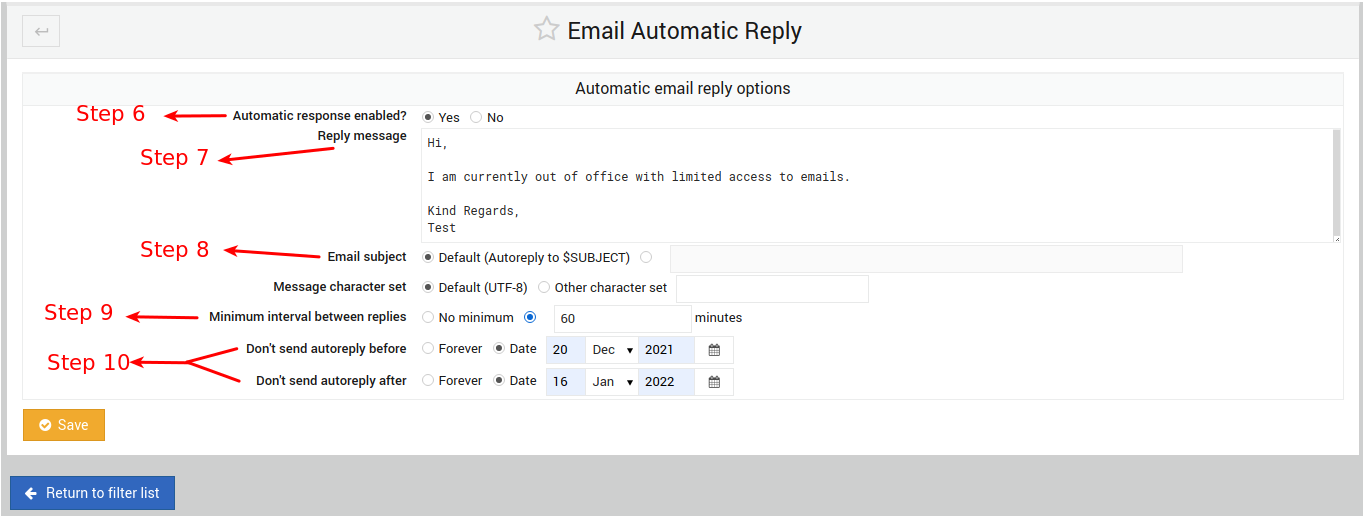
- Click the "Save" button to activate the Automatic Reply.
You can also remove the Automatic Replies.
- Follow the first 5 steps above.
- Select "No" on the "Automatic response enabled?" field.
- Look for the one you want to remove and press the "Delete" button next to it.

